How to Connect to Your NetNexus VPS
Print- 0
Server Connection Guide:
- Access Your SSH Key:
- If you provided your own SSH key during the order process, please ensure you have the private key file accessible.
- If you did not provide an SSH key, one has been generated for you. You can find this key by logging into your NetNexus customer dashboard, navigating to the "Services" section, and clicking on the "Connection Details" button next to your new server listing.
- Connecting to Your Server:
To connect to your VPS, you will need an SSH client. If you are using a Unix-based system (like Linux or macOS), you already have SSH installed. For Windows, you may need to download an SSH client like PuTTY.
- SSH Command:
Open your terminal or SSH client. To connect to your server, use the following command:
ssh [username]@[your-server-ip] -i [path-to-your-private-key]Replace [username] with the appropriate username for your server's operating system. Replace [your-server-ip] with the IP address provided on your dashboard. Replace [path-to-your-private-key] with the path where your private SSH key is stored.
- For Amazon Linux or RHEL based distributions:
ec2-user - For Ubuntu:
ubuntu - For Debian:
admin - For Fedora:
fedora - For CentOS:
centos - For SUSE:
ec2-userorroot
Example Command:
ssh ubuntu@[192.168.1.1] -i /path/to/my/key.pem - For Amazon Linux or RHEL based distributions:
- First Connection Security Check:
The first time you connect, you might see a message asking you to verify the server's authenticity. This is normal. Verify that the fingerprint matches what is shown in your "Connection Details," then type
yesto continue. - Getting Started:
Once connected, you can begin configuring your server as required for your applications.
Should you need any assistance or have any questions, our support team is here to help! You can reach out to us anytime via email at [email protected], or through your customer dashboard.
Thank you for choosing NetNexus as your hosting provider. We look forward to seeing what you build with your new VPS!

 العربية arabic
العربية arabic
 Azerbaijani azerbaijani
Azerbaijani azerbaijani
 Català catalan
Català catalan
 中文 chinese
中文 chinese
 Hrvatski croatian
Hrvatski croatian
 Čeština czech
Čeština czech
 Dansk danish
Dansk danish
 Nederlands dutch
Nederlands dutch
 Estonian estonian
Estonian estonian
 Persian farsi
Persian farsi
 Français french
Français french
 Deutsch german
Deutsch german
 עברית hebrew
עברית hebrew
 Magyar hungarian
Magyar hungarian
 Italiano italian
Italiano italian
 Macedonian macedonian
Macedonian macedonian
 Norwegian norwegian
Norwegian norwegian
 Português portuguese-br
Português portuguese-br
 Português portuguese-pt
Português portuguese-pt
 Română romanian
Română romanian
 Русский russian
Русский russian
 Español spanish
Español spanish
 Svenska swedish
Svenska swedish
 Türkçe turkish
Türkçe turkish
 Українська ukranian
Українська ukranian
